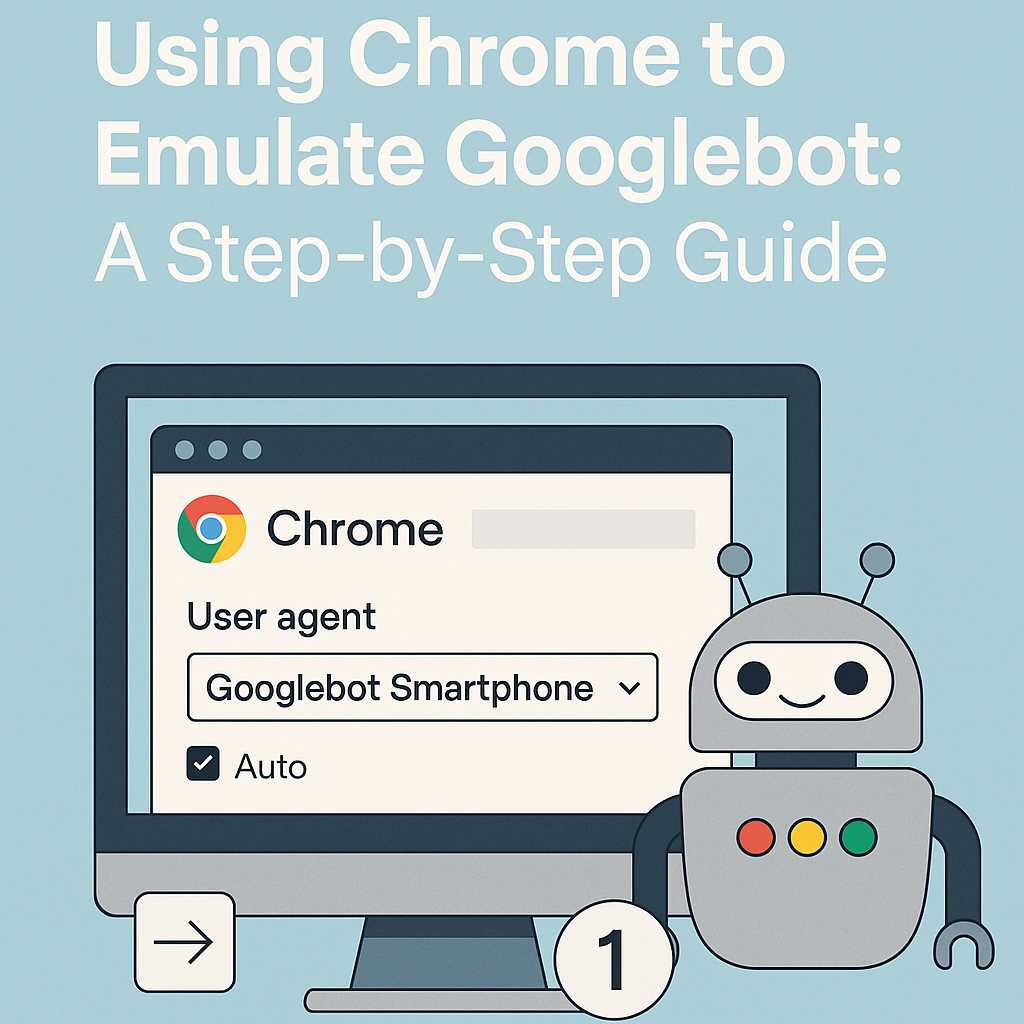Learn how to simulate Googlebot in Chrome using user-agent overrides and DevTools. This step-by-step guide helps you detect SEO issues, uncover rendering gaps, and ensure Google sees your site the way you intend.
Using Chrome to Emulate Googlebot: A Step‑by‑Step Guide
Introduction
Search engines don’t see the world the way humans do. What you see when browsing your site is not always the same view Googlebot gets when crawling and rendering. This difference often hides rendering issues, blocked resources, or dynamic content that never surfaces to Google’s index.
Luckily, you can use Chrome (via DevTools) to mimic how Googlebot views your site. While it’s not a perfect replica, it gives you a powerful lens for debugging SEO, diagnosing hidden content, and ensuring that what matters to you is visible to Google.
In this guide, you’ll learn:
- Why you’d want to do this
- The exact steps to emulate Googlebot in Chrome
- What to look for (checks and red flags)
- Limitations and caveats
- Bonus tips and tools to complement this method
1. Why Emulate Googlebot in Chrome?
Before digging into the how, it’s important to understand the why — what you gain by doing this:
- Reveal rendering gaps — Some content may not load (or may load late) when Googlebot crawls, especially if your site relies heavily on JavaScript.
- Catch blocked resources — CSS, JS, or images blocked via robots.txt or server rules might break layout or hide content from Google.
- Compare user vs. bot view — Spot differences in what users see vs. what Google sees (e.g. menus, links, lazy-loaded content).
- Debug SEO issues — Identify invisible titles, meta tags, or structured data that aren’t rendered properly.
- Validate dynamic rendering / prerender setups — If you use server-side rendering or “dynamic rendering” only for bots, you can test whether those are configured correctly.
Emulating Googlebot in Chrome is a fast, visual, manual method. However, always validate with official tools like the URL Inspection tool in Google Search Console, since Chrome isn’t truly Googlebot.
2. Understanding Googlebot & User Agents
A few important background points:
- Googlebot is Google’s crawler, which fetches and renders pages to figure out indexing. (Wikipedia)
- Google uses a mobile-first indexing approach: it primarily uses the mobile Googlebot (smartphone user agent) to crawl and index pages. (Wikipedia)
- When you override your browser’s User-Agent to mimic Googlebot, you’re telling the server “I am Googlebot” — but Chrome does not replicate all internal behaviors, only the headers and some client-side environment. (Stack Overflow)
- Overriding a user agent doesn’t change how Chrome’s underlying rendering engine works internally (JavaScript execution, CSS, layout) — so differences may still exist. (Stack Overflow)
So this technique is a valuable approximation — not an exact mirror — but often very useful.
3. Step‑by‑Step: Emulating Googlebot in Chrome
Here’s a clear, stepwise process to simulate how Googlebot sees your page using Chrome DevTools.
Step 1: Open the Page & Launch DevTools
- Open the URL in Chrome that you want to test.
- Open DevTools: Windows/Linux: Ctrl + Shift + I Mac: Cmd + Option + I
- Windows/Linux: Ctrl + Shift + I
- Mac: Cmd + Option + I
- If DevTools is docked too tightly, detach it into its own window (so it doesn’t interfere with layout).
Step 2: Open “Network Conditions”
You need access to the Network conditions panel:
- In DevTools, click the three-dot menu (⋮) → More Tools → Network conditions
- Alternatively, press Ctrl + Shift + P (or Cmd + Shift + P on Mac), type “Network conditions”, and select Show Network Conditions (Chrome for Developers)
A panel will appear, usually beneath or next to the Network tab.
Step 3: Override the User Agent
In the Network conditions panel:
- Uncheck “Use browser default” under User agent.
- From the drop-down, choose one of the Googlebot user agents (often Googlebot Smartphone). If a Googlebot option isn’t available, use Custom and paste a Googlebot UA string, e.g.: Mozilla/5.0 (Linux; Android 6.0.1; Nexus 5X Build/MMB29P) AppleWebKit/537.36 (KHTML, like Gecko) Chrome/41.0.2272.96 Mobile Safari/537.36 (compatible; Googlebot/2.1; +http://www.google.com/bot.html)
- If a Googlebot option isn’t available, use Custom and paste a Googlebot UA string, e.g.:
- Optionally, check Disable caching in this panel to ensure a fresh load. (Schema App)
Step 4: (Optional) Disable JavaScript
To see the raw HTML that comes from server (pre-rendered), disable JavaScript:
- In DevTools, click the three-dot menu → Settings (⚙️ icon)
- Under Preferences, find “Disable JavaScript” (or similar) — check that box
- Alternatively, use the Command Menu, type “Disable JavaScript” and toggle it.
- Reload the page to see how it loads without JS
This helps you check whether critical content is available without JS (important for SEO). (gentofsearch.com)
Step 5: Reload the Page
After setting the user agent (and disabling JS if desired), reload the page (Ctrl + R or Cmd + R). The page will now be fetched under the Googlebot user agent, allowing you to view what Googlebot sees.
Step 6: Inspect Key Panels
Use DevTools panels (Network, Console, Elements) to look for:
- Missing resources — 404s, blocked CSS/JS/images
- Console errors — JS errors or exceptions
- Hidden/inaccessible content — menus not opening, content not rendering
- Structural differences — missing nav links, missing headers, broken layout
- Robots.txt or meta tags — see if “noindex,” “nofollow,” or blocked resources exist
4. What to Check & Common Issues
While viewing as Googlebot, here are things you should scrutinize:
Check / IssueWhy It MattersTipContent missing or blankIndicates rendering or hydration failuresCheck HTML vs. user viewMenu links or navigation not visibleBot may not traverse your site fullyEnsure links are in HTML or rendered earlyBlocked resourcesMissing CSS/JS can alter layout or hide contentUse Network panel to catch blocked filesJS errors or exceptionsErrors may prevent scripts from executingFix errors shown in ConsoleRedirect differencesBot might be chased into a redirect loopCompare redirect path vs user experienceGeo / IP redirects / localized contentBot coming from a different IP may see different contentUse a VPN or test multiple locationsMeta tags & robots rulesBot needs to respect noindex or nofollow directivesInspect <meta> and robots.txt
These checks help you find divergences between real-user view and what Google perceives.
5. Limitations & Important Caveats
Emulating Googlebot in Chrome is helpful — but it has constraints. Be aware:
- Not true Googlebot behavior: Chrome doesn’t replicate Google’s internal crawling delays, queueing, rendering pipeline, or internal heuristics.
- User-Agent only override: Changing UA only alters headers and navigator.userAgent, not underlying browser internals. (Stack Overflow)
- Caching & timing differences: Real Googlebot may fetch resources differently (e.g. “cold cache,” crawl scheduling).
- IP / geo discrepancies: Some servers serve different content depending on IP or geolocation; Chrome will use your location unless you route via VPN. (gentofsearch.com)
- Rendering variance in JS frameworks: Complex frameworks (e.g. React, Angular, Vue SSR) may behave differently under bot access.
- Doesn’t catch all problems: Always validate via Search Console’s URL Inspection or Live test which shows what Google actually sees.
6. Complementary Tools & Techniques
To get the most accurate insight, use Chrome emulation alongside these:
- Google Search Console – URL Inspection / View Rendered HTML: See exactly how Googlebot sees your page.
- Fetch & Render tools: Online tools that fetch your site as Googlebot (initial + rendered HTML) — e.g. Tamethebots’ fetch & render tool. (Tame The Bots)
- Screaming Frog / Site crawlers with rendering: Crawl your site with a Googlebot user agent and rendering turned on.
- Server logs: Analyze actual Googlebot hits and status codes.
- STAGING environment tests: Emulate Googlebot in your staging or dev site before pushing changes.
7. Step‑by‑Step Example (with Screenshots)
This section is descriptive; you’d ideally add screenshots in your blog.
- Navigate to your target page in Chrome.
- Open DevTools → More Tools → Network Conditions.
- Uncheck “Use browser default” and select “Googlebot Smartphone” (or custom UA).
- Optional: disable JavaScript from DevTools settings.
- Reload the page.
- Examine panels: In Network, filter by “JS / CSS / Documents” to see resource loads In Console, watch for script errors In Elements, inspect if key content tags are present Check whether page structure differs from the normal user view
- In Network, filter by “JS / CSS / Documents” to see resource loads
- In Console, watch for script errors
- In Elements, inspect if key content tags are present
- Check whether page structure differs from the normal user view
Comparisons between the normal user view and your Googlebot view often reveal hidden issues.
8. Best Practices & Tips
- Always test multiple pages, not just your homepage.
- Use Incognito mode or a clean session to prevent extension interference.
- Reset your user agent when done — forgetting may break your browsing experience.
- Combine with network throttling, device emulation, and CPU throttling for richer test scenarios.
- Use VPN or proxy if you want to test from different geolocations.
- Document differences you find, and use them to inform SEO fixes.
- Use Chrome Canary or a separate Chrome profile for these tests to avoid messing up your primary browsing configuration.
- When you find content missing in the bot view, fix it in your rendering layer (SSR, prerender, hydration) or adjust your JS logic conditionally.
Conclusion
Using Chrome to emulate Googlebot is a powerful technique in your SEO toolkit. While it isn’t perfect, it gives you a practical, visual method to detect rendering gaps, blocked resources, and content mismatches between user and bot experience.
By combining this technique with authoritative tools like Search Console and headless crawlers, you’ll get a fuller picture of what Google sees—and more importantly, what it doesn’t. That clarity puts you in a stronger position to fix crawling issues, protect your SEO, and help your site be fully understood (and appreciated) by search engines.